Export and Import
This article overviews the export and import tools available in the tag management interface:
Export
Located in the header toolbar of the Tags interface.
Export devices
Generates a .csv file that enumerates all devices at the current location.1 The .csv is a comma-separated UTF-8 file with one line, or row, per device and one column per parameter. It is structured as follows:
Table 1. Device export file contents.
| Device Name | ProtocolId | Custom Name | other parameters |
|---|---|---|---|
| example_device | mqtt | An example device | ... |
The raw .csv content for the example above:
Device Name,ProtocolId,Custom Name,other parameters
example_device,mqtt,An example device,...
In the table:
-
(string)
Specifies the name of the device, inclusive of the path to the device. -
(string)
Corresponds to the device type, or protocol: -
(string)
Specifies the device’s custom name, if provided; see explanation of different names. -
other parameters
All the remaining parameters that may or may not be specific to each device type, or protocol, see articles linked above.
The file will contain all the parameters that can be found across the exported devices; however, parameters that are not filled in the device configuration are omitted from the export file. Cells are left empty where a device row intersects a column whose parameter does not exist for that device.
The naming of parameters may differ in the Cloud UI versus the export file. The parameter is not exported.
Export tags
Generates a .csv file that enumerates all tags at the current location. The .csv is a comma-separated UTF-8 file with one line, or row, per tag and one column per parameter. It is structured as follows:
Table 2. Tag export file contents.
| Tag Path | Device Name | Custom Name | Description | Tag Direction | Output Data Type | Connector | other parameters |
|---|---|---|---|---|---|---|---|
| example_tag | example_device | An example device/An example tag | Tag, in a device. | rw | INT | mqtt | ... |
The raw .csv content for the example above:
Tag Path,Device Name,Custom Name,Description,other parameters
example_tag,example_device,An example device/An example tag,"Tag, in a device.",...
-
(string)
Specifies the name of the tag, inclusive of the path to it. -
(string)
Specifies the name of the device the tag belongs to (device-based tags only). -
(string)
Contains the parent device’s custom name, if present, as the prefix, followed by a forward slash (/) regardless of whether the tag itself has a custom name. -
(string)
Contains the tag’s description, if provided; see explanation of name and description fields. -
(string)
rwif the tag is writable,rif not. -
(string)
Specifies the External data type:-
INTfor scalar integer,INT_ARRAYfor integer array -
FLOATfor scalar float,FLOAT_ARRAYfor float array -
BOOLfor scalar boolean,BOOL_ARRAYfor boolean array
-
-
(string)
Specifies the tag type. For device-based tags:-
mbtcpfor Modbus -
bacnetfor BACnet -
opcua.connectorfor OPC-UA -
mqttfor MQTT -
adsfor TwinCAT ADS -
mbus.connectorfor M-Bus
For function tags:
-
virtual.tags.connectorfor Virtual Tag -
accumulator-tagfor Accumulator -
counter-tagfor Counter -
vector-elementfor Vector Element -
regulator.connectorfor Regulator -
com.energymachines.scada.connector.generatorfor Generator
-
-
other parameters
All the remaining parameters that may or may not be specific to each device type, or protocol, see articles linked above.
The file will contain all the parameters that can be found across the exported tags; however, parameters that are not filled in the tag configuration are omitted from the export file. Cells are left empty where a tag row intersects a column whose parameter does not exist for that tag.
The naming of parameters may differ in the Cloud UI versus the export file.
Import
See Export and Import for the location of the import tools.
Import tools open a file picker that proceeds to the import dialog, see below. Importable files must be identical in structure to export files: the first row serves as the header and contains the names of parameters while the subsequent rows contain their respective values. Export provides a brief demonstration of the structure. Earlier exported files can be used as import files, e.g., to copy devices and/or tags across projects.
Other important considerations apply:
- Use a comma-separated
.csvfile for import, as other commonly used separators such as tab or semicolon are not supported and will cause an application error. - Import files must specify all mandatory parameters for all device and tag types to be imported. Failure to do so will cause an application error on import.
- Import files may completely leave out parameters that are optional for the listed devices/tags.
- Parameters that are mandatory for some of the listed devices/tags and optional for others do not have to be filled for the latter.
- Parameters that are mandatory for some of the listed devices/tags but not applicable to others are ignored for the latter.
- Folders cannot be imported but are created where necessary based on the path provided as device name or tag path.
- Import file processor is not case-sensitive.
For listings of mandatory and optional parameters, see Device import specification and Tag import specification below.
Import Dialog
The import dialog provides four conflictConflict
Situation where import would produce a non-unique name within the scope of a specific entity type (folder, tag, or device). Identical system names (with full path) are only accepted when held by entities of different types. This restriction does not apply to custom names. resolution methods:
-
Overwrites existing tags with their respective duplicatesDuplicate
A device or tag listed in the import file with a name already in use, if present. -
Adds a step where existing tags can be selected for deletion during import. Overwrites undeleted tags with their respective duplicates, if present. -
Skips duplicates. -
Interrupts import on conflict and shows the first encountered duplicate.
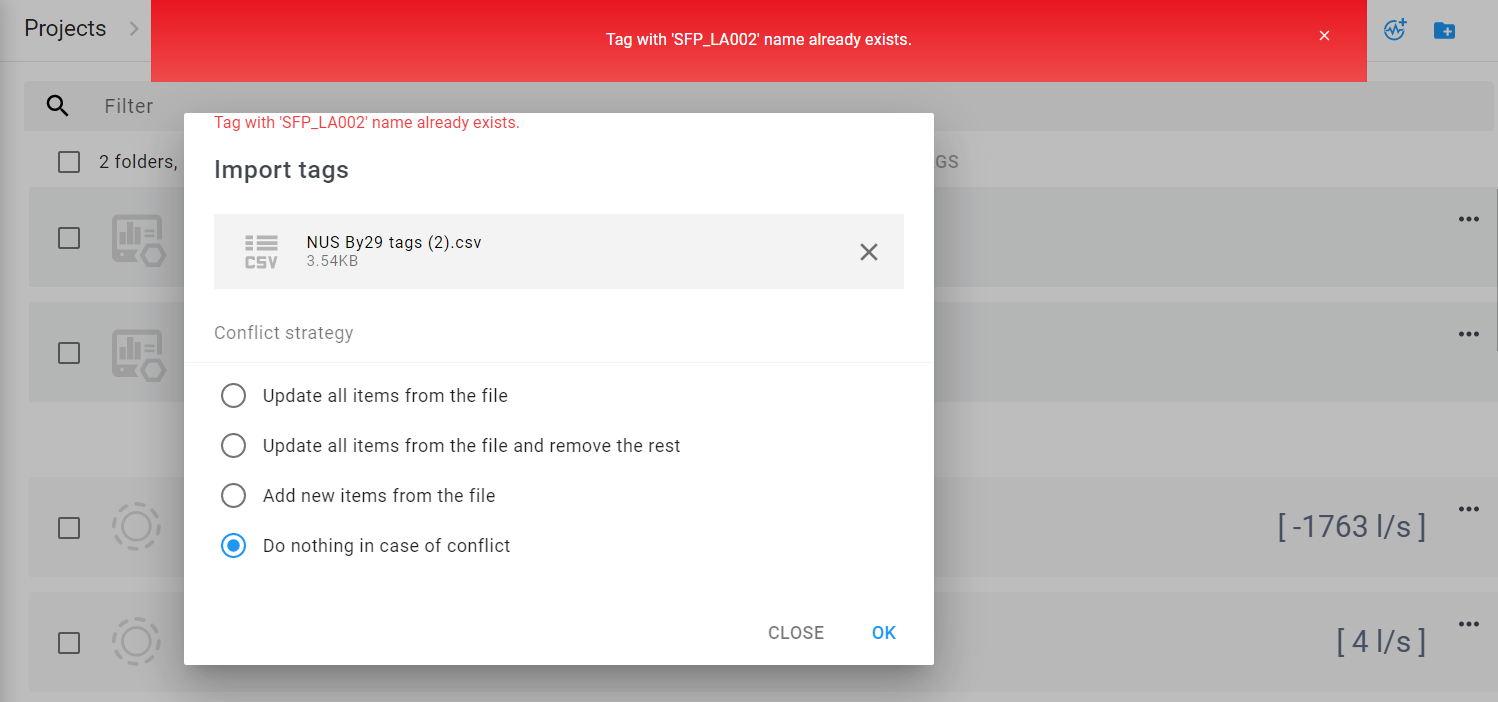
On successful import, the interface will show an overview listing newly added, updated, and deleted items; it will also contain a link () to the import log with the same lists.
Device import specification
Device import will create empty devices without any tags in them; tags need to be imported separately after devices have been imported or set up otherwise.
The mandatory parameters and the values they can accept are identical to those listed under Export devices, with the exception of , which is optional.
A complete device import specification is coming soon. Stay tuned! 😀
Tag import specification
Tag import will not create devices, only assign imported tags to pre-existing parent devices if specified in the file. Absence of a file-specified device wll cause an application error if the device requires it. Import or set up the necessary devices beforehand.
The mandatory parameters and the values they can accept are identical to those listed under Export devices, with few exceptions:
- is only mandatory for device-based tags and must be provided exclusive of the path to the device.
- and are optional.
A complete tag import specification is coming soon. Stay tuned! 😀
Rename tags
Opens a file picker that accepts a .csv file, which must be structured as follows:
| Old Name | New Name |
|---|---|
path/to/tag/old_name |
new_name |
On success, tags listed in the uploaded file will be renamed. Note that the table header (the uppermost row with column labels) is optional; uncheck if the .csv does not have one. In that case, the left column will be interpreted to contain old names, and the corresponding new names will be picked from the right column.
If the location is a device, exports only the device. ↩