Third-Party Settings
This is a subsection under Project Profile » General. See also modes.
The Cloud supports multiple third-party integrations as well as on-site CCTV, all of which can be configured using this interface.
Cameras
Shows CCTV cameras configured for the project.
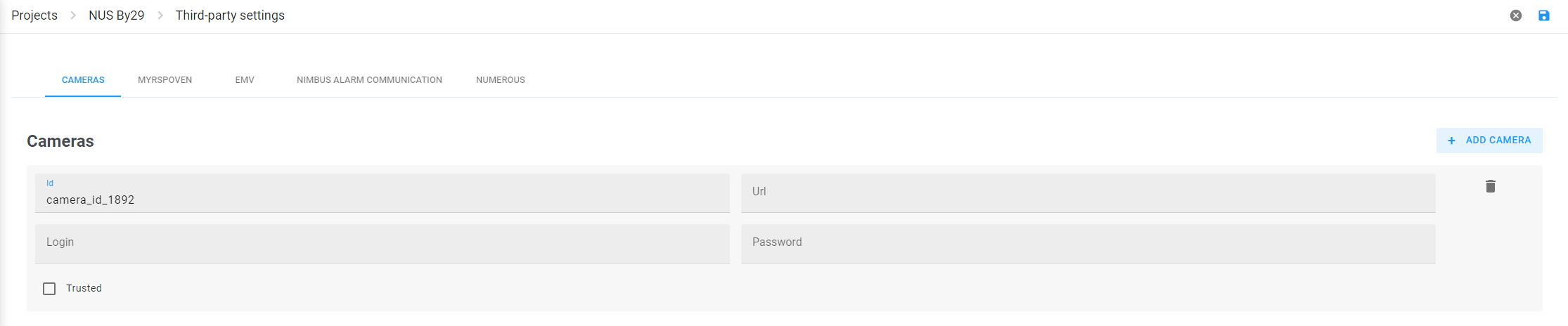
Fig. 1. Cameras
In the edit mode, click to create a camera and configure its parameters:-
Camera ID in the Cloud -
IP address of the camera -
(optional)
Camera login -
(optional)
Camera password -
(optional)
Myrspoven
Myrspoven is an AI-based service that helps optimize energy consumption and can be integrated with the Cloud. Use this configurator to select tags that will send readings to Myrsproven.
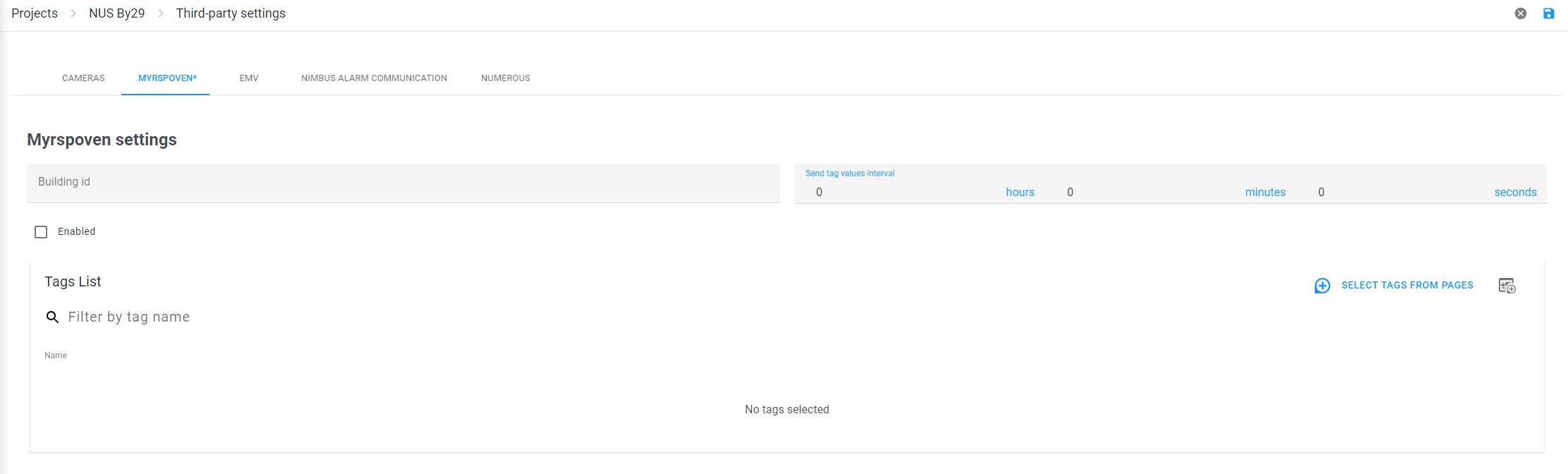
Fig. 2. Myrsproven configurator
The tab contains the following items that need to be specified:
-
The Myrspoven building identifier. -
The period of tag values dispatch. -
The table with tags which values are to be sent to Myrspoven. It is possible to pick tags both from the project pages and from the project tag list.
EMV
EM Verification (EMV) function is designed to monitor Energy Machines™ performance parameters. In the EMV tab, users can create calculations. is the set of input data represented by tag values. It is possible to create several calculations and use templates. Users can add a calculation from a template by clicking on .
Nimbus Alarm Communication
This tab contains configurations of connection with the Nimbus Infrastructure.
There are two types of communication in the pop up list:
- SMTP
- TCP
Both connection types have host and port parameters. connection type also has the parameter that defines the outgoing email address.
EnergyMachines Cloud is also able to receive information from the Nimbus Infrastructre. The field is responsible for that.
Nordpool
Nord Pool is a power exchange service based in Oslo that provides extensive API functionality. The Cloud can connect to this API to receive energy prices with breakdown by hours. This feature requires a Nord Pool developer account, which is different from a regular user account and can be obtained from Nord Pool customer support.
The Portal only provides an interface for authenticating with Nord Pool; the energy price retrieval functionality is part of Virtual Tag, using which requires basic understanding of JavaScript. For details and instructions on how to code a virtual tag for energy prices, see nordpool_areaPrices & nordpool_areaPricesValues.
Mestro
Mestro is a third-party service that provides automated energy consumption monitoring by collecting telemetry data from meters. Since telemetry in the Cloud is represented by tags, the Cloud is also able to feed tag readings to Mestro meters.
Send tag values interval
The rate at which tag values are sampled and fed to the Mestro environment. Minimum value is 5 minutes. The interval is set project-wide and cannot be configured tag-specifically.
Authentication
Mestro API username and password are required to connect to a Mestro environment; note that those are not the username and password for the Mestro dashboard at https://app.mestro.io/. To retrieve the API credentials, contact Mestro customer support.

Fig. 3. Mestro authentication.
To start configuring this integration, switch to the edit mode and enter the credentials, then check to activate the button below. Click on the button to verify the credentials. If the credentials are invalid, the Cloud will return an error message atop the interface:

On successful login, clicking the button returns the list of configured tag-meter pairsTag-meter pair
A correctly configured entity that allows a Cloud tag to write its readings to a Mestro meter using an appropriate unit, see below.. On the initial setup, the list will be empty:
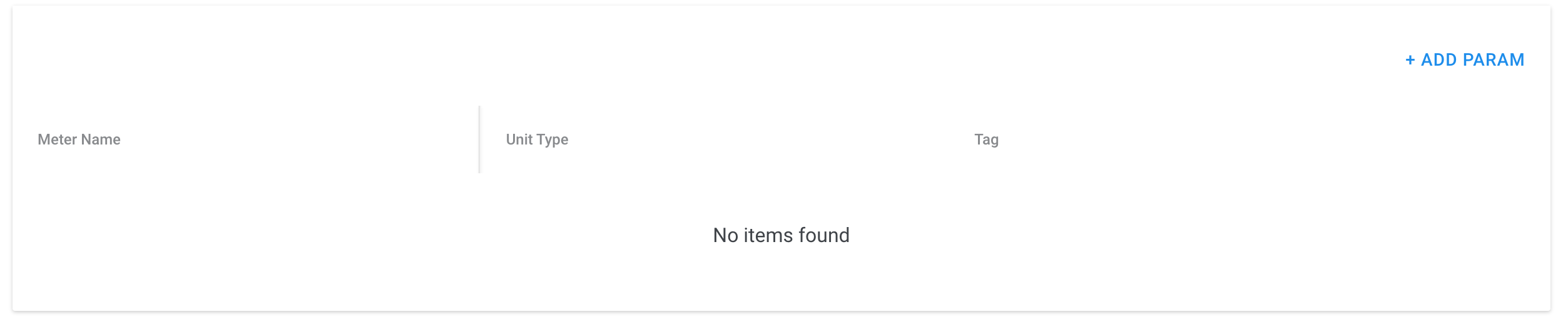
Proceed to add the first tag-meter pair by clicking :
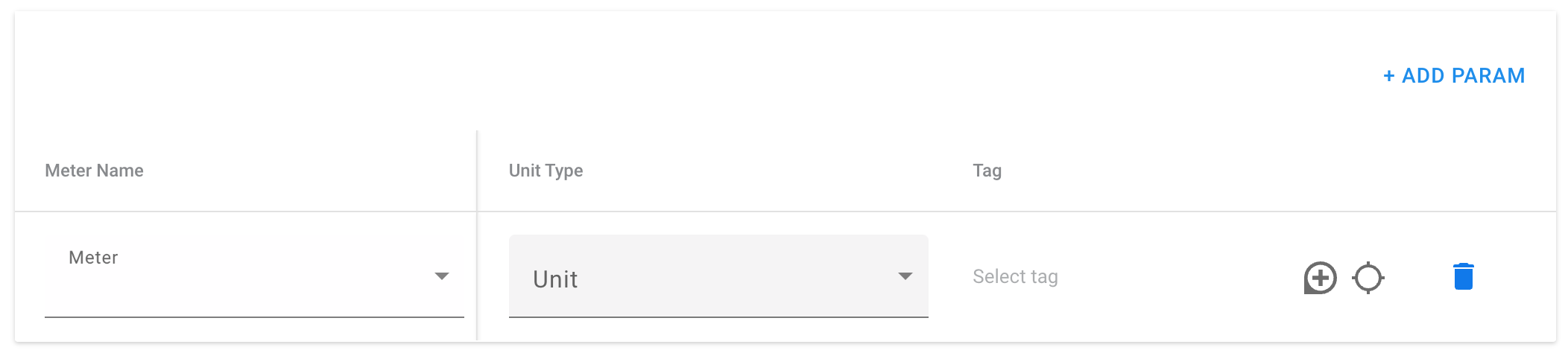
Each tag-meter pair has three parameters:
Meter Name
Select the target meter from the dropdown menu. Each meter can be only selected once. Note that this dropdown is also the only method currently available for retrieving the actual list of meters from the configured Mestro account.
Unit Type
Select the unit type for the meter from the dropdown menu.
Tag
See also Tag Selector
Source tag whose readings should be fed to the meter. Note that the Cloud will not check if the endpoint for a particular meter is already occupied (e.g., fed from a different source). Data submission will overwrite the readings.
When the configuration is complete, the will also be available in the view mode as long as Mestro API is enabled for the project. It will show the list of configured tag-meter pairsTag-meter pair
A correctly configured entity that allows a Cloud tag to write its readings to a Mestro meter using an appropriate unit, see above. if such pairs have been added to the project as described above:

Metry
For data fetching with Metry API, see metryReadings.
Metry is a third-party service that enables data automations and provides an API for telemetry data collection. The Cloud can connect to Metry data points and render them as virtual tags.
Secret Key
Access token for authentication with the Metry API.
Display Meters
If the provided key is valid, returns a tabular list of meters accessible with the key. The following data is relevant for use of the API with the Cloud:
-
Meter identifier, which can be used for data retrieval. -
Lists the meter-associated metrics.
For details on other columns, refer to the Metry documentation.