Symbol Properties
Objects that you draw have different properties. The properties depend on the object type. Any type has own set of properties. You can adjust them in the . The object properties include several groups:
- General
- Variables
- Labels
- Events
General
Here you can edit the following settings:
-
Sets the name of the object. -
Sets the name of the element group. -
Toggles an object’s visibility. This property can be generally turned on and off by clicking the switch. Alternatively, you can set the script which defines conditions of an object’s visibility (it needs to be a boolean output).
Layout
Layout is a group of properties which defines dimensional characteristics of an object. Here you can adjust the element’s position in both dimensions, its width and height, and the angle of rotation.
Variables
This group represents a set of different parameters which are adjusted by script-based Expression Editor.
Add to trend
This property allows you to associate a page element with tags so users would be able to add tags to a trend group using the option.
Labels
You can add one or several labels to a symbol. Click onThe parameter defines if a label changes its position with the symbol’s rotation. Most of the symbols have this parameter set to true. The following symbols have the Auto Rotate parameter set to false: Compressor, Energy Meter, Pump, LED, Fan.
Events
You can write an expression which will define an on-click action in the contextual menu. The only option here is to create a script to enable the selected element to be clicked in Pages and the
Set point deviation
is the property of LED, Sensor, and State Indicator symbols. This property gradually changes the colour of a symbol depending on the associated tag value.
If is checked, value-controlled color changes are applied as gradient transitions.
The system compares the source tag value specified in the field with set-points from the following fields:
- Set Point (Min)
- Set Point
- Set Point (Max)
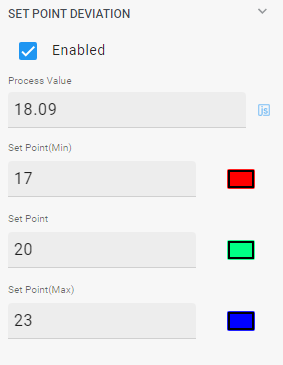
Fig. 1. Set point deviation
You can type static values or link tags to each field, however it is better practice to use tags, because static values are not handled in unit system conversion!
You can associate a colour with each set-point. In that case, if the tag value equals a set-point, the symbol gets the colour of the corresponding set-point. The symbol colour gradually changes from one to another as the tag value moves from one set-point to another.