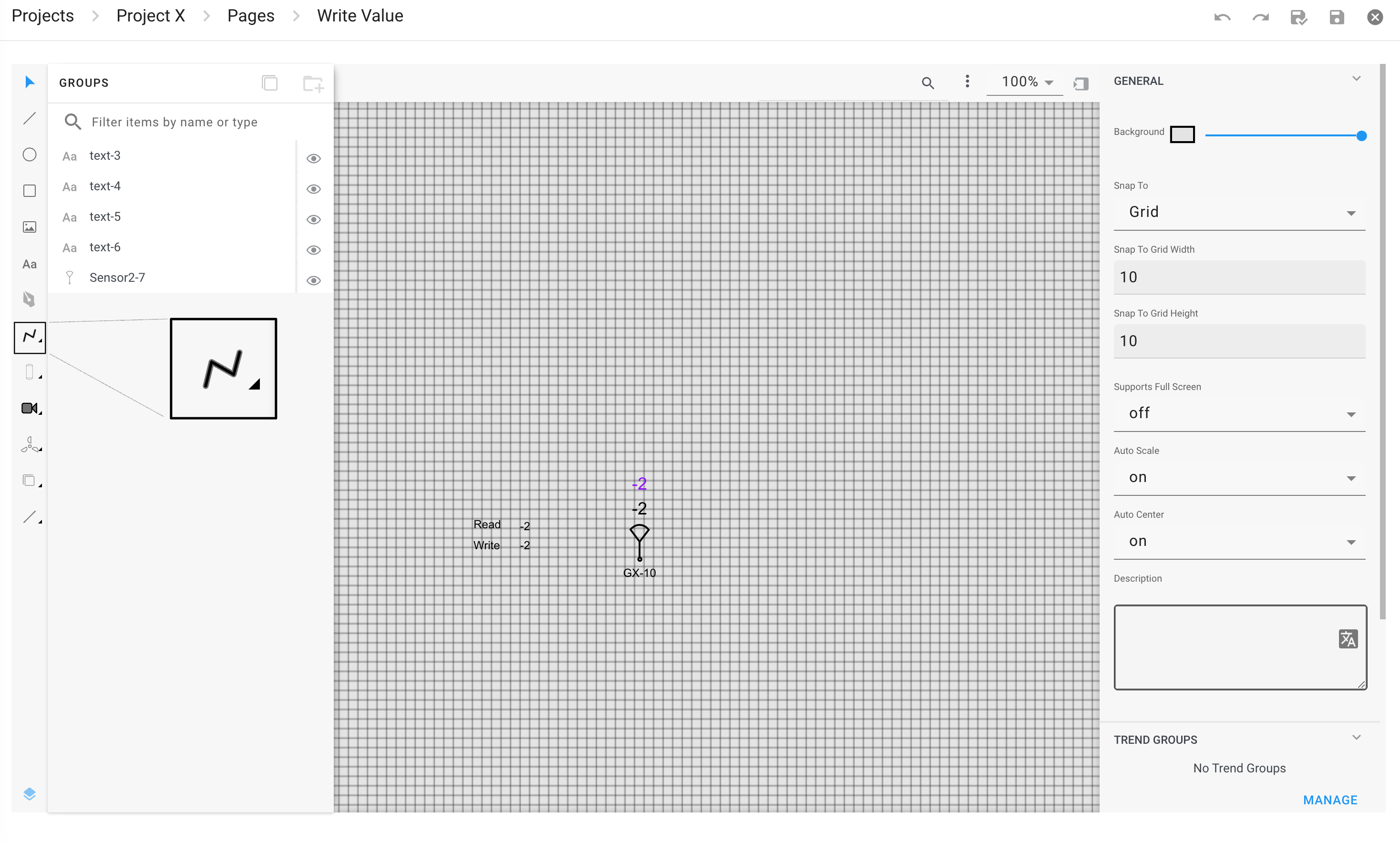Introduction to Page Editor
Page Editor contains tools to draw objects such as camera objects, text objects, state indicators, animated objects, group object templates, etc. Click onIDE Interface Elements
The IDE consists of mainly three important areas.
- is on the left side
- on the top
- on the left side
Left Menu Bar
The is always the same. It contains all the tools and objects needed to do the design of the page. Some buttons only have one object such as the image button. Other buttons may contain more objects and have a small arrow to indicate this.
The icon in the bottomContext menu
The is where you give the page its name, search for objects and edit zoom percentage. The can be added in multiple languages. 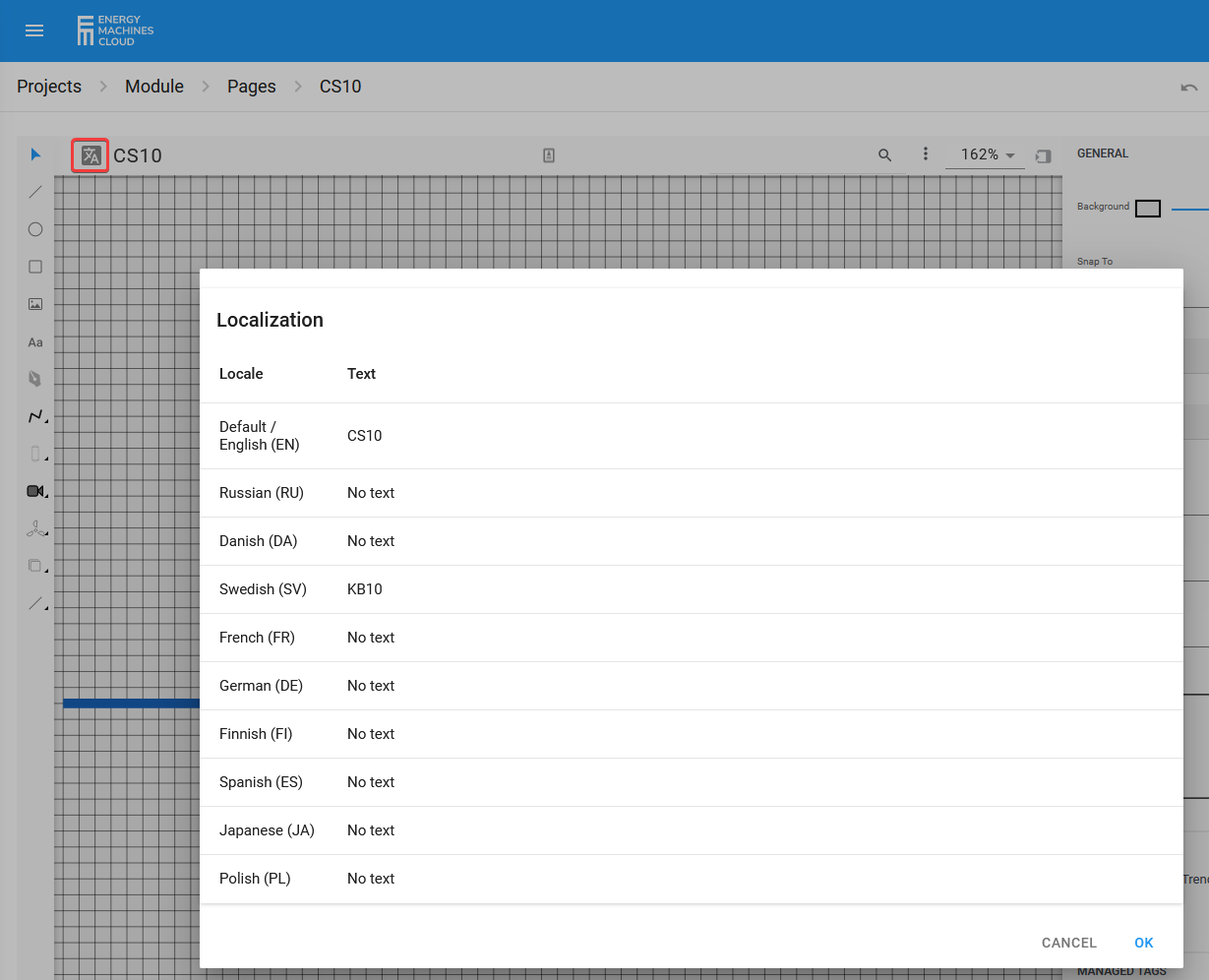
Fig. 1. Page Names
Options and attributes
The are properties that change depending on what type of object gets selected. Binding tags, alarms and other attributes to an object is done on the right menu.
Important functions such as , , Set point deviation are edited here.