Page Properties
A page itself has properties which you can adjust in the of the page editor.
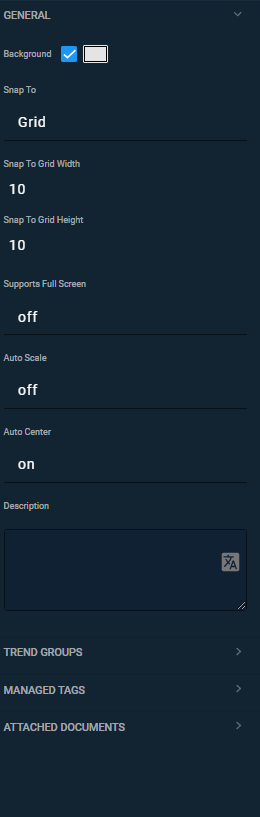
Fig. 1. Page properties
General properties
The set of properties contains different parameters related to the page display in . You can turn background on and off in the same-named checkbox. The page background can be different colours which are editable in the palette. Click the button to the left from the checkbox to open it.
The property has two options:
When you choose , a perpendicular grid is displayed on the page. Properties and are for setting the grid’s size. The default value for both fields is 10. You can set different values for each parameter.
Values of these fields are integer.
The setting is responsible for enabling or disabling the full-screen mode when observing the page in HMI View.
The following two parameters are also related to the page display:
-
Sets a predefined proportion of page elements. -
Sets arrangement (centered) of page elements.
The field allows you to type texts displayed in the
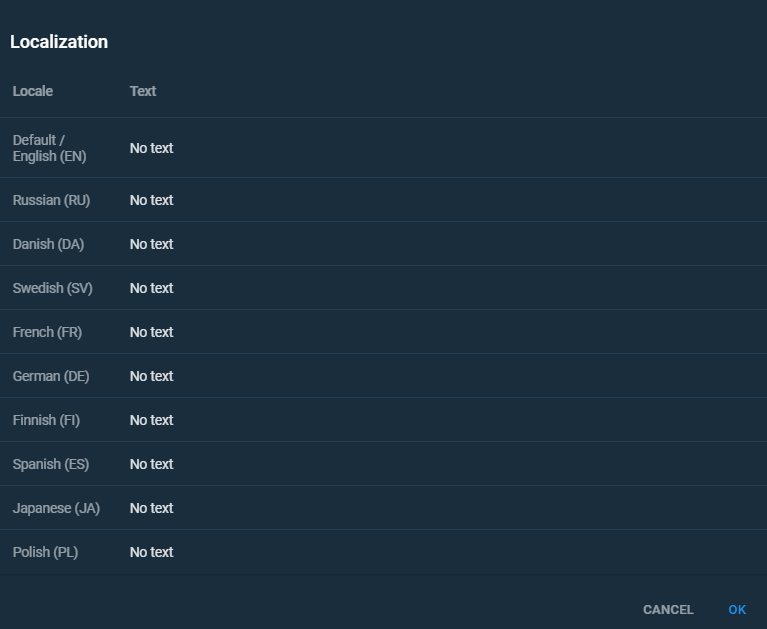
Fig. 2. Localization menu
Additional properties
You can associate Trend Groups with pages. Click in the property and add one or several trend groups. users can observe these trend groups by clicking the button in Horizontal Toolbar.
The property allows associating writable tags with a page so HMI View user would be able to change tag values via the
Attach documents from the Documents menu via configuring the property. Click and choose the .pdf files. The attached document is not visible to those users that do not have permission to view it.
You can pick several files by holding Ctrl and left-clicking the files you need.